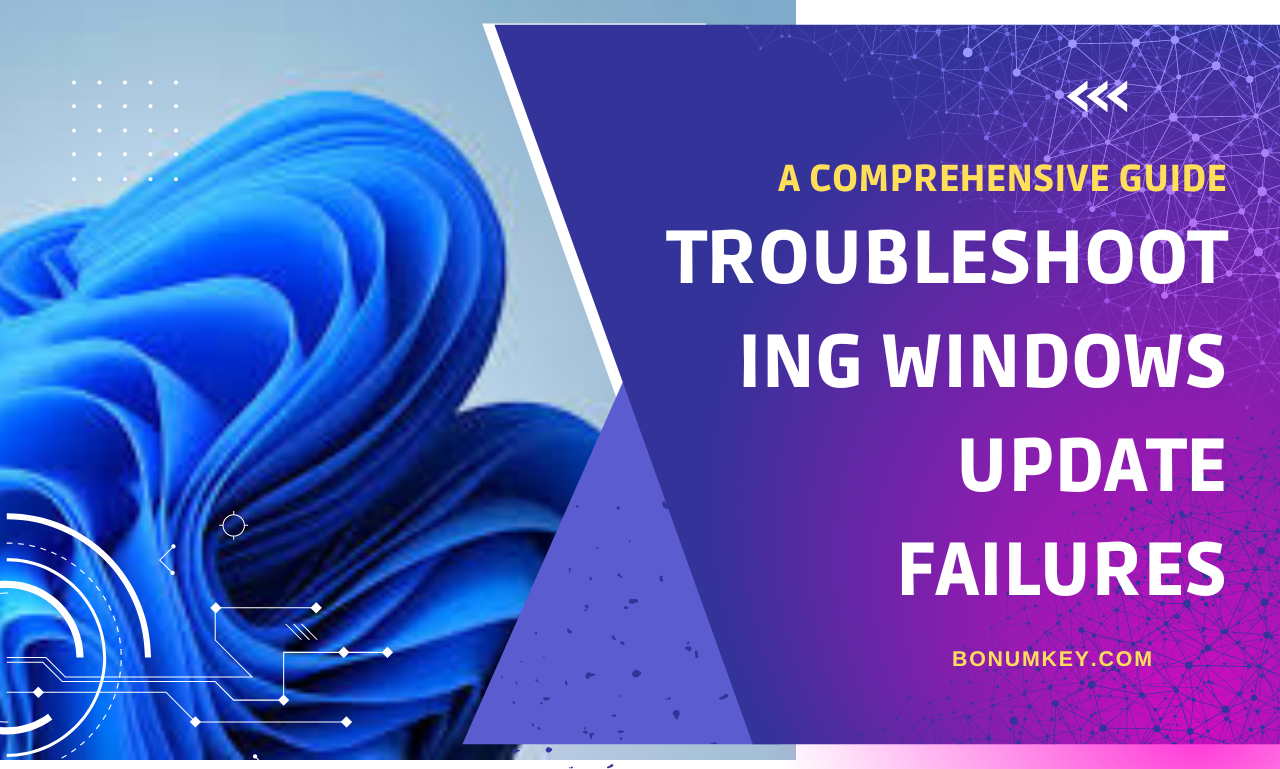Table of Contents
Troubleshooting Windows Update Failures: A Comprehensive Guide
Understanding Windows Update Errors :
Common Windows Update Error Codes :
Reasons Behind Windows Update Failures :
- Internet connectivity issues
- Insufficient storage space
- Software conflicts
Impact of Failed Updates on System Performance :
- Slower system performance
- Security vulnerabilities
- Unstable system operation
Preparing Your System for Successful Updates :
Checking Internet Connection and Speed :
- Ensure stable internet connection
- High-speed internet recommended for faster downloads
Checking for Sufficient System Storage :
- Regularly monitor disk space
- Clear unnecessary files to free up space
Installing Required System Updates before Windows Updates :
- Update drivers and software
- Reboot system before initiating Windows updates
Troubleshooting Windows Update Issues :
Restarting Windows Update Service :
- Open Services app
- Locate Windows Update service
- Right-click and select Restart
Running Windows Update Troubleshooter :
- Built-in tool to diagnose and resolve update errors
- Automatically detects and fixes common issues
Checking for Software Conflicts and Compatibility Issues :
- Disable antivirus software temporarily
- Uninstall incompatible software
Advanced Solutions for Persistent Update Failures :
Manually Resetting Windows Update Components :
- Use Command Prompt with administrative rights
- Execute specific commands to reset components
Performing System File Checker (SFC) Scan :
- Detect and repair corrupted system files
- Open Command Prompt as administrator and type sfc /scannow
Using DISM Tool to Repair System Image :
- Deployment Image Servicing and Management tool
- Scan and repair Windows system image
Preventing Future Update Failures :
Configuring Windows Update Settings :
- Set up automatic updates
- Schedule update installation during non-peak hours
Creating System Restore Points Before Updates :
- Backup system before major updates
- Restore to previous state if issues arise
Maintaining Regular System Maintenance and Updates :
- Update software, drivers, and antivirus regularly
- Perform disk cleanup and defragmentation
Conclusion :
In conclusion, troubleshooting Windows update failures does not have to be a daunting task. By understanding common errors, preparing your system adequately, troubleshooting issues effectively, and implementing advanced solutions, you can ensure smooth and successful updates for your Windows operating system.
I. Understanding Windows Update Errors
A. Common Windows Update Error Codes
B. Reasons Behind Windows Update Failures
C. Impact of Failed Updates on System Performance
II. Preparing Your System for Successful Updates
A. Checking Internet Connection and Speed
B. Checking for Sufficient System Storage
C. Installing Required System Updates before Windows Updates
III. Troubleshooting Windows Update Issues
A. Restarting Windows Update Service
B. Running Windows Update Troubleshooter
C. Checking for Software Conflicts and Compatibility Issues
IV. Advanced Solutions for Persistent Update Failures
A. Manually Resetting Windows Update Components
B. Performing System File Checker (SFC) Scan
C. Using DISM Tool to Repair System Image
V. Preventing Future Update Failures
A. Configuring Windows Update Settings
B. Creating System Restore Points Before Updates
C. Maintaining Regular System Maintenance and Updates
Conclusion:
In conclusion, troubleshooting Windows update failures does not have to be a daunting task. By understanding the common errors, preparing your system, troubleshooting issues, and implementing advanced solutions, you can ensure smooth and successful updates for your Windows operating system.
FAQs:
What are some common Windows Update error codes?
How can I prevent software conflicts when installing Windows updates?
Is it necessary to perform regular system maintenance for preventing update failures?
FAQs :
What are some common Windows Update error codes?
How can I prevent software conflicts when installing Windows updates?
Is it necessary to perform regular system maintenance for preventing update failures?
One More Thing
If you’re in search of a software company that embodies integrity and upholds honest business practices, your quest ends here at Bonum Keys . As a Microsoft Certified Partner, we prioritize the trust and satisfaction of our customers. Our commitment to delivering reliable software products is unwavering, and our dedication to your experience extends far beyond the point of sale. At Bonum Keys , we provide a comprehensive 360-degree support system that accompanies you throughout your software journey. Your trust is our foundation, and we’re here to ensure that every interaction with us is a positive and trustworthy one.
Stay Connected with Bonum Keys
We hope this Blog/Article has been helpful . However, if you still have questions or concerns, our team of experts is always available to assist you. Contact us through email, live chat, or phone, and we’ll be happy to help you out.
Don’t miss out on our latest blog posts, promotions, and discounts. Subscribe to our newsletter for early access to exclusive content and the best deals on all products available at BonumKeys . For more tech-related articles, check out our blog page, which is updated regularly with fresh content. Thank you for choosing BonumKeys!